Remotely Shutdown All The Computers Connected To Your WiFi.
Hello Everyone, Welcome once again to Check N Find. Today we are going to trick our friends and family by shutting down their computer remotely. Won't it cool huh? So, without wasting your valuable time let's get started.
First of all, make sure that you and your victim I mean the Computer you want to shutdown remotely are connected to the same WiFi network. Well, now open your computer. Now, click on the search bar of your computer. Type cmd.exe and press enter. Now you will find a programme like cmd.exe or like Command prompt. Go ahead and open the programme. It will look like this.
Once done, Let's try to do something with this cmd or command prompt. Before proceeding, let's talk something about this command prompt. If I explain it easily then, A command prompt is a programme which accepts and proceed users text command via scripts. You can do a lot of things with this command prompt. You can perform like an advanced user and complete many advanced tasks via command prompt. You can solve some internal problems of your windows.
I hope that's enough to simply understand what is a command prompt. If not, the comment section is always open for you to ask any question.
So, let's process our task. Now, in your command prompt type the command below.
shutdown -i
You can also follow the image.
Now, a new window will pop up in front of you and the window will be like this.
Don't worry, let introduce the whole screen. The first box is the box where you have to select the computers you want to shutdown. If you know the IP address of your victim you can click on add. But I think the Browse option is best, cause it will show you the list of computers that are connected your WiFi. So, simply click on browse option and select all the computers available to you.
The second box ask you that, "What should I do with the selected Computers?". If you click on that option, You will find some options like shutdown, restart etc. So, just simply select the shutdown option. Now, see the third option. It is asking you, "When I should do the work?" If you want to see what happens to the user, you can set a timer here and visit the victim. Otherwise, you can set this field as 0. The next to fields are for the companies, if they want to shutdown all the user's computer for a certain reason, they explain them in the last two boxes. But you know we are showing any alert or reason to the victim. That's why we are not going to use the last two boxes.
Once everything is done, just click on the ok button and enjoy.
So, that is all for today. I hope you guys will enjoy this trick with your family members or with friends. If you have any question, don't feel hesitate to post them in the comment section. Cause I'll be there to help you.
Now, a new window will pop up in front of you and the window will be like this.
Don't worry, let introduce the whole screen. The first box is the box where you have to select the computers you want to shutdown. If you know the IP address of your victim you can click on add. But I think the Browse option is best, cause it will show you the list of computers that are connected your WiFi. So, simply click on browse option and select all the computers available to you.
The second box ask you that, "What should I do with the selected Computers?". If you click on that option, You will find some options like shutdown, restart etc. So, just simply select the shutdown option. Now, see the third option. It is asking you, "When I should do the work?" If you want to see what happens to the user, you can set a timer here and visit the victim. Otherwise, you can set this field as 0. The next to fields are for the companies, if they want to shutdown all the user's computer for a certain reason, they explain them in the last two boxes. But you know we are showing any alert or reason to the victim. That's why we are not going to use the last two boxes.
Once everything is done, just click on the ok button and enjoy.
So, that is all for today. I hope you guys will enjoy this trick with your family members or with friends. If you have any question, don't feel hesitate to post them in the comment section. Cause I'll be there to help you.
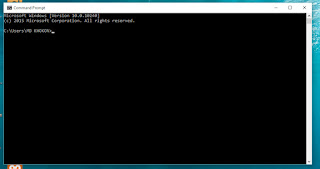




Ha Ha Ha,,, This was awesome.
ReplyDeleteThanks For supporting us.
DeleteGooD Post
Deletethank you VC Tech
Deletemillion thank ;D
DeleteYou are welcome :)
DeleteGooD PosT
ReplyDeleteThank you
DeleteYou are doing really good job. I've bookmarked you for further amazing content.
ReplyDeleteKeep it up mates.Bakery Boxes, wedding boxes and cardboard Box Dividers are really good products.
Thanks for your support
Delete