How to pause windows 10 updates?
If you are a Windows 10 user, you might be noticed that windows start updating their operating system suddenly and at that moment we don't find any button or option to pause or stop the update. This is not good at all. Because it greatly reduces our internet speed.
This is why here I am today to solve this problem for you! This problem could be solved by CMD (Command Promot). If you don't know what is cmd and how it works you may read my two other posts here and here.
Now open the CMD (Command Promot) as admin. To do that right click on the start menu and choose Command Prompt (Admin). Now just input these command one by one.
- First of all type "net stop wuauserv" and press Enter
- Then type "net stop bits" and press Enter
- Finally, type "net stop dosvc" and press Enter
Once done, close the Command Prompt Window.
This is how we have to stop the windows 10 updates. But we are not going to make it stopped for lifetime huh?
So how to start the update again? again open the CMD (Command Promot) as admin. Again right click on the start menu and choose Command Prompt (Admin). Then input these command one by one again.
- First of all type "net start wuauserv" and press Enter
- Then type "net start bits" and press Enter
- Finally, type "net start dosvc" and press Enter
This will make updates continue again.
I think this is the easiest way to pause the windows 10 updates. Hope you guys have enjoyed the post. Please inspire me by sharing this post with your friends and Thanks for reading the post.
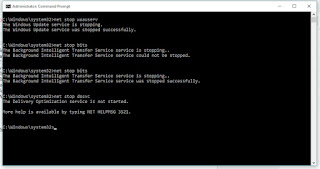



you are welcome.
ReplyDelete